Talkdesk
On Talkdesk, an appointment is routed to an agent through a Digital Connect interaction. This means you will have to setup the Digital Connect integration in Talkdesk to support this flow. Please contact Talkdesk support to enable 'Digital Connect' for your organization.
Once the Digital Connect integration is available, you can follow our step-by-step guide and create a touchpoint ID in Talkdesk.
Appointment settings
Once you have the touchpoint ID available, navigate to the Auvious settings and access the 'Call Scheduling' section. If 'Scheduling for agents' is disabled, enable it, then proceed to the 'Appointments' tab. Enter the Touchpoint ID in the designated field and click 'Save'.
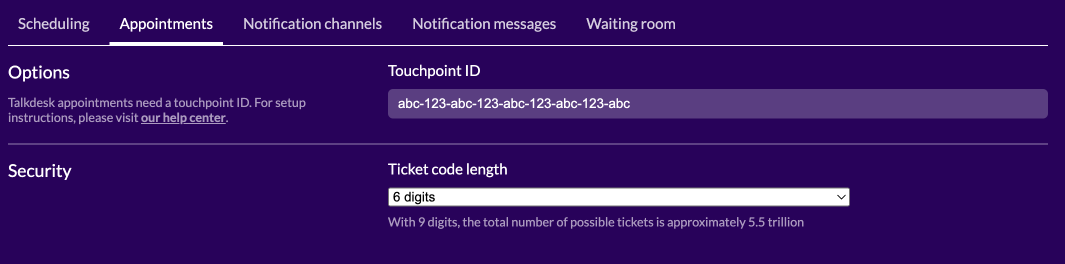
Notification channels
Currently, the only available notification channel for Talkdesk is Webhooks. To receive appointment-specific notifications, you'll need to set up a Webhook subscription. Check out our Webhooks settings page to discover how to establish your own webhook subscriptions.
Notification messages
Once you've activated the Webhooks channel, you can customize which events trigger webhook notifications and specify the appointment-specific data included in each request.
To do this, navigate to each notification message and choose one or more message tags. These tags will then accompany the appointment-specific data within the webhook request.
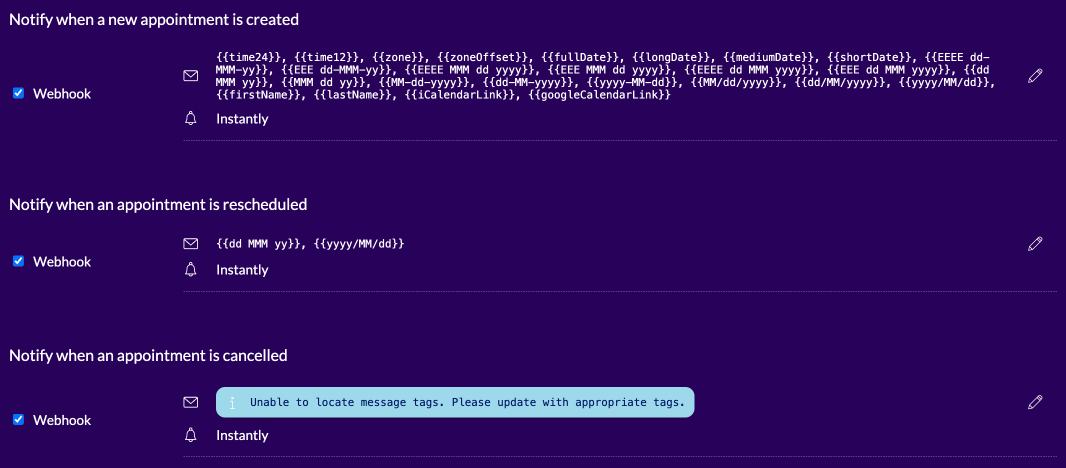
You can also verify the webhook notification by sending a test request to your preferred test URL.
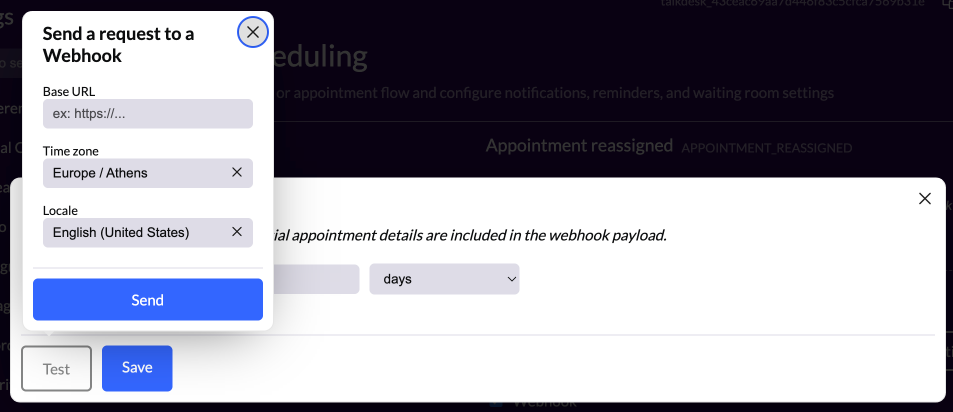
Studio Flow incoming arguments
For appointments, two properties are automatically pre-populated by Auvious. This metadata becomes available in the Studio Flow by creating new Incoming Message variables.
auvious_appointment_id: The id of the specific appointmentauvious_conference_id: The id of the conference. Can also be referred to asroomNamein the interaction metadata.
You can pass custom variables in an appointment by enabling Appointment Metadata in the Auvious Settings under Call Scheduling. This allows the agent to add custom metadata when creating a new appointment.
Please note that dots(.) are not allowed in the name of an Incoming Message Variable. You should use underscore (_) instead.
- Not allowed:
my.custom.property - Allowed :
my_custom_propertry